Register an Oracle Autonomous Database Instance
Connections to Oracle Autonomous Data Warehouse and Transaction Processing instances require a client credentials wallet and tnsnames.ora file. Use a kubernetes secret to add these to the Visulate deployment.
Download a Client Credentials Wallet
Login to your Oracle Cloud tenancy and navigate to the Autonomous Database details page to download a wallet. Download an instance wallet to create a connection for a single database or a regional wallet if you need connections for more than one instance.
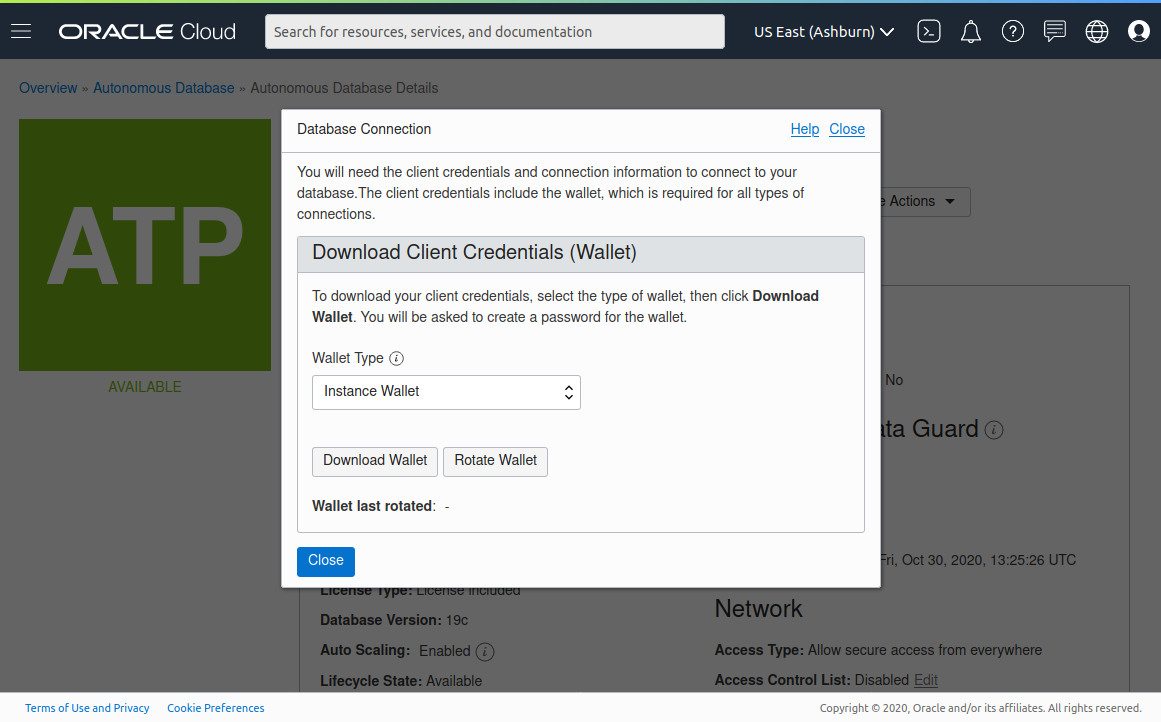
Expand the zipfile into an empty directory
Edit the sqlnet.ora file
The sqlnet.ora file needs updating to include a method_data directory. It also needs some sqlnet parameters from Visulate’s base image.
Open the sqlnet.ora file in a text editor. Update the method_data directory parameter to “/usr/lib/oracle/19.6/client64/lib/network/admin”. Then merge values from the base image into the file. These are needed to workaround a Node-OracleDB issue.
The edited file should look like this:
WALLET_LOCATION = (SOURCE = (METHOD = file) (METHOD_DATA = (DIRECTORY="/usr/lib/oracle/19.6/client64/lib/network/admin")))
SSL_SERVER_DN_MATCH=yes
SQLNET.OUTBOUND_CONNECT_TIMEOUT=15
TCP.CONNECT_TIMEOUT = 10
DISABLE_OOB=ON
SQLNET.DOWN_HOSTS_TIMEOUT = 0
SQLNET.RECV_TIMEOUT=30
Database Registration
Create a kubernetes secret with the contents of the wallet directory
kubectl create secret generic tns-admin-secret --from-file /*path-to-directory*/wallet/ -n test-ns
Edit your database registration file using one of the predefined database service names in the tnsnames.ora file. Example:
{ namespace: 'vis21',
description: 'Autonomous TP instance',
connect: { poolAlias: 'vis21',
user: 'visulate',
password: 'SUIFO^lskjfldkj',
connectString: 'db202010061019_high',
poolMin: 4,
poolMax: 4,
poolIncrement: 0
}
}
Apply the file:
kubectl create secret generic atp-connection --from-file=database.js=./db-registration.js --namespace=test-ns
Deployment manifest
Follow the instructions in the database registration guide to download the API Server deployment manifest.
Edit the spec.containers.volumeMounts element to add a tns-admin-directory mountPath:
spec:
containers:
- env:
- name: CORS_ORIGIN_WHITELIST
image: gcr.io/visulate-for-oracle/visulate-for-oracle:1.1.16
imagePullPolicy: IfNotPresent
livenessProbe:
failureThreshold: 3
httpGet:
path: /endpoints/
port: 3000
scheme: HTTP
initialDelaySeconds: 40
periodSeconds: 60
successThreshold: 1
timeoutSeconds: 20
name: visulate-for-oracle-api
ports:
- containerPort: 3000
protocol: TCP
resources: {}
terminationMessagePath: /dev/termination-log
terminationMessagePolicy: File
volumeMounts:
- mountPath: /visulate-server/config/database.js
name: config-database-volume
subPath: database.js
- mountPath: /visulate-server/logs
name: logfiles
- mountPath: /etc/ubbagent/
name: ubbagent-config
- mountPath: /var/lib/ubbagent
name: ubbagent-state
- mountPath: /usr/lib/oracle/19.6/client64/lib/network/admin
name: tns-admin-directory
Edit spec.volumes element. Update the config-database-volume to reference the database registration secret. Add a new tns-admin-directory volume which references the tns-admin-secret.
volumes:
- name: config-database-volume
secret:
defaultMode: 420
secretName: atp-connection
- emptyDir: {}
name: logfiles
- emptyDir: {}
name: ubbagent-state
- configMap:
defaultMode: 420
name: visulate-for-oracle-1116-ubbagent-config
name: ubbagent-config
- name: tns-admin-directory
secret:
defaultMode: 420
secretName: tns-admin-secret
Next Steps
Follow the instruction in the SQL Query Engine configuration guide to enable CSV file generation.
Copyright © Visulate LLC, 2019, 2025 Privacy Policy